Product News
2024/04/10
Custom Channel Strips in Console 1 Mixing System

Do you dream of tactile control over a perfect vocal channel strip made of a classic British console’s drive, leveling your dynamics with a Tube-Tech CL 1B, and then polishing off the top end with a UADx Pultec EQ?
Or how about using two hands to find and fix problem frequencies in a drum track with a FabFilter Pro-Q 3, instantly adding richness with a combination of the Overstayer M-A-S, and then maximizing your level with the Weiss MM-1?
No problem. Let us show you how.
Console 1 Mixing System is the ultimate DAW mixing experience. It lets you — the mix engineer — decide which processing you want to be hands-on with while using Console 1 Channel Mk III. Compatibility with over 100 Universal Audio (UADx and UAD-2), FabFilter, and Softube plug-ins means you are guaranteed to find the workflow enhancements you need to take your mixes to the next level.
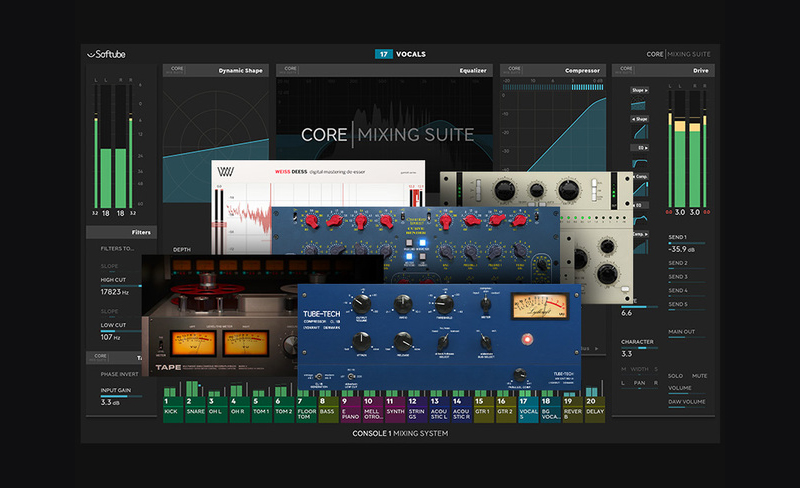
To assign the Console 1-compatible plug-in of your choice, follow these three simple steps:
Console 1 Mixing System is the ultimate DAW mixing experience. It lets you — the mix engineer — decide which processing you want to be hands-on with while using Console 1 Channel Mk III. Compatibility with over 100 Universal Audio (UADx and UAD-2), FabFilter, and Softube plug-ins means you are guaranteed to find the workflow enhancements you need to take your mixes to the next level.
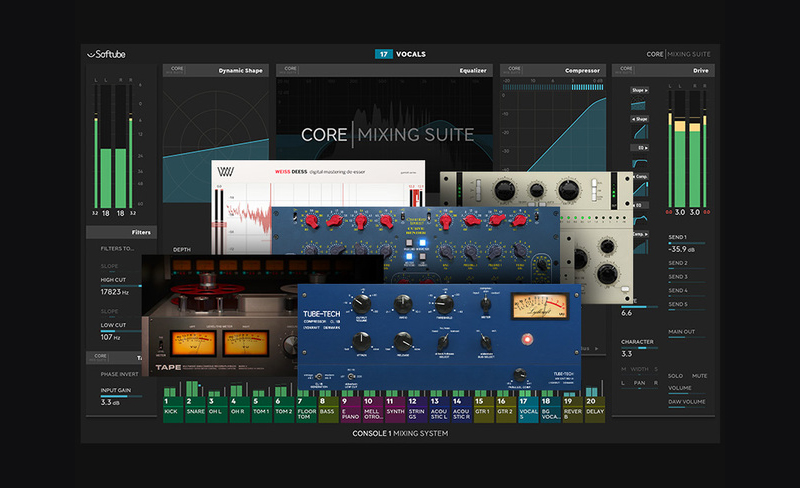
To assign the Console 1-compatible plug-in of your choice, follow these three simple steps:
1. Hold the Load Strip/Section button down
2. Press the section button of your choice
3. Use the red Volume/Select knob to find the plug-in you want and click the OK button.

That's it! Now, selecting the section will give you hands-on control and load the audio processing of your favorite plug-in within the Console 1 Channel Strip.
Pro tip: You can save your favorite channel strips as a preset by using the shift function and clicking save on the top-right-hand side of your Console 1 Channel Mk III. Recall a preset by using the load strip button to select your previously saved preset.